Stripe Connected Payments
What is Stripe Connect?
Stripe Connect is a feature that allows your payments to be sent directly to your account while Moongate handles the associated fees.
User: Purchases the ticket from Moongate and pays the ticket price along with platform fees.
Organizer (You): Receives payments from ticket sales directly to your Stripe account, eliminating the need to request payouts from Moongate. This allows you to focus on organizing your event while Stripe Connect handles the payment processing.
Platform Fees: Moongate receives the platform fees automatically
How to Enable Stripe Connect
Contact support and receive a link to signup for Stripe Connect
Contact Moongate by clicking Contact Support and request our Customer Support Team to enable this feature, along with an Explanation of why you need it enabled.
Moongate will then send you a One-Time Link, which will look like this:
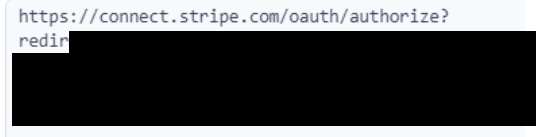
Complete the Form from the One-Time Link
Use the provided One-Time Link to access the Stripe Connect form. Fill out all required information to enable the Stripe feature.

After you have finished entering your details, please contact our customer support team again so we can verify everything for you.
Once you have completed all of this, you will be connected to Moongate’s Stripe account.
Last updated