Checking In/Validation
You can check-in attendees with the Moongate Verify App or manually on our portal. We recommend using the app.
I. Check-in with the Moongate Verify App
Before the event
Download Moongate Verify App - you will use this app to check your guests in.
Apple iOS app
During the event - Check-in guide
Step 1: Log into the Moongate Verify App
You’ll need your event’s access code, which is located in the corresponding event’s dashboard page in the portal.

Step 2: Choose the target event
Step 3: Scan the attendees' QR codes.
Attendees’ QR codes can be located from:
Confirmation email (search for an email from “contact@moongate.id” with subject line of “Your Ticket for [Event]”)
Moongate user portal after login - https://app.moongate.id/
Step 4: After scanning, you can check the attendee's eligibility
Verification results






II. Manual Check-in
Step 1: Open your event on Moongate merchant portal
Go to the dashboard section
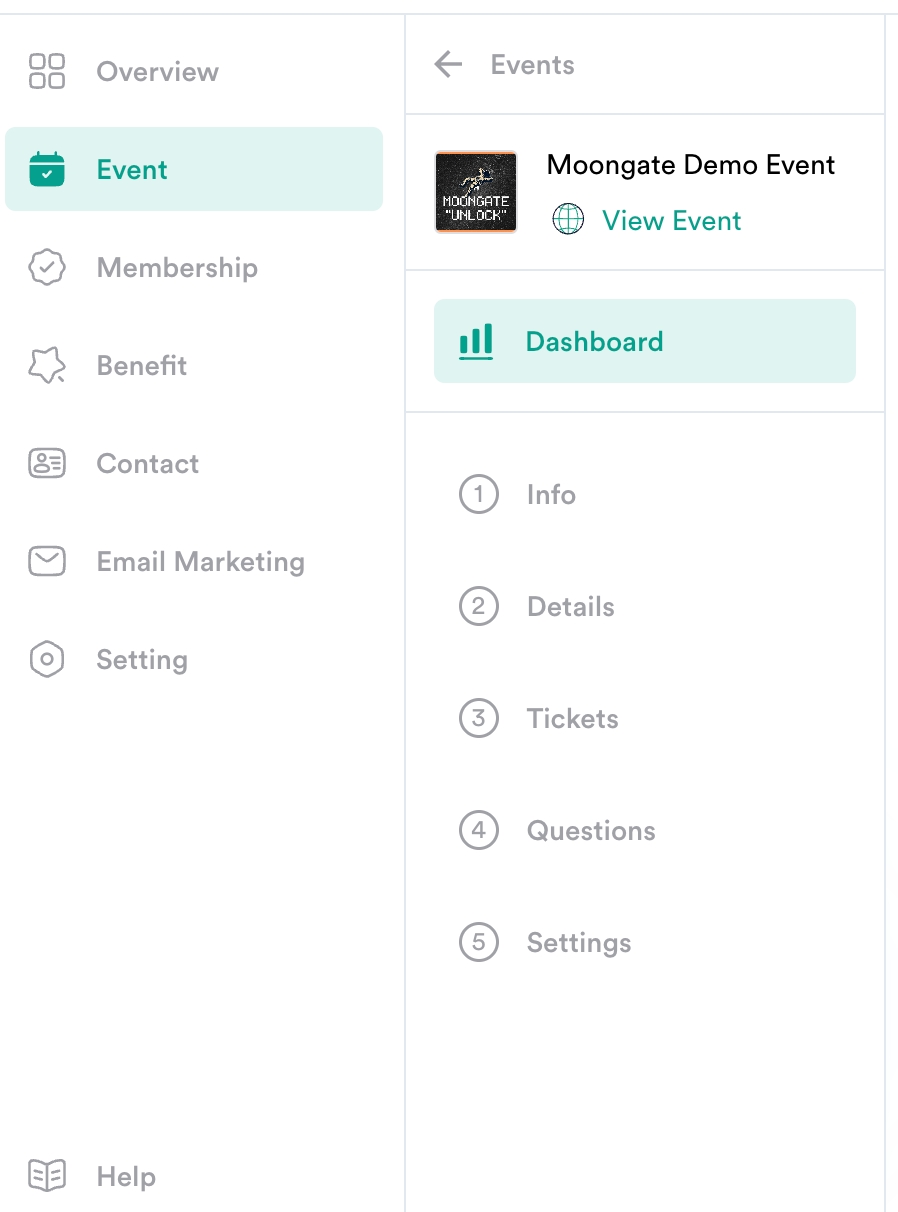
Step 2: Check-in attendees manually
On the ‘Sales’ tab, search for the row with the email of the attendee you wish to check-in. Click on options and then check in.

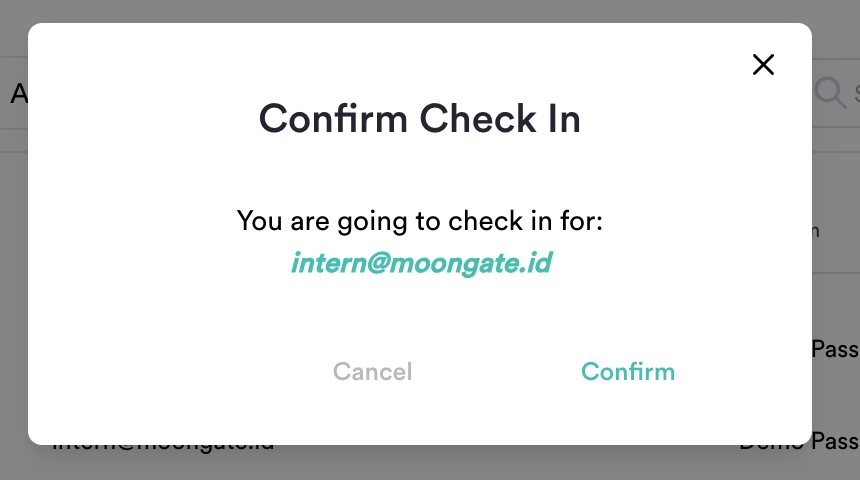
You can check the attendance on the ‘Attendance’ tab.
For Attendees Yet to Claim Ticket
For customers who have not yet claimed their ticket (for instance, if their tickets were purchased on their behalf by a friend), they must redeem their ticket using the redemption email that was sent to them by Moongate (noreply@moongate.id).
The email contains a ticket redemption button, and by clicking on this link, they can redeem their ticket. Please allow approximately 10 seconds for the blockchain to update the data before scanning the QR code in the user portal and checking in the guest.
If you face any technical difficulties during the event, please message us on Telegram (@jm1428/@pweeh). We will revert shortly.
Last updated