Data Reports
Download Sales, Attendance & Email Sent Data
Step 1: Navigate to the 'Reports' Panel
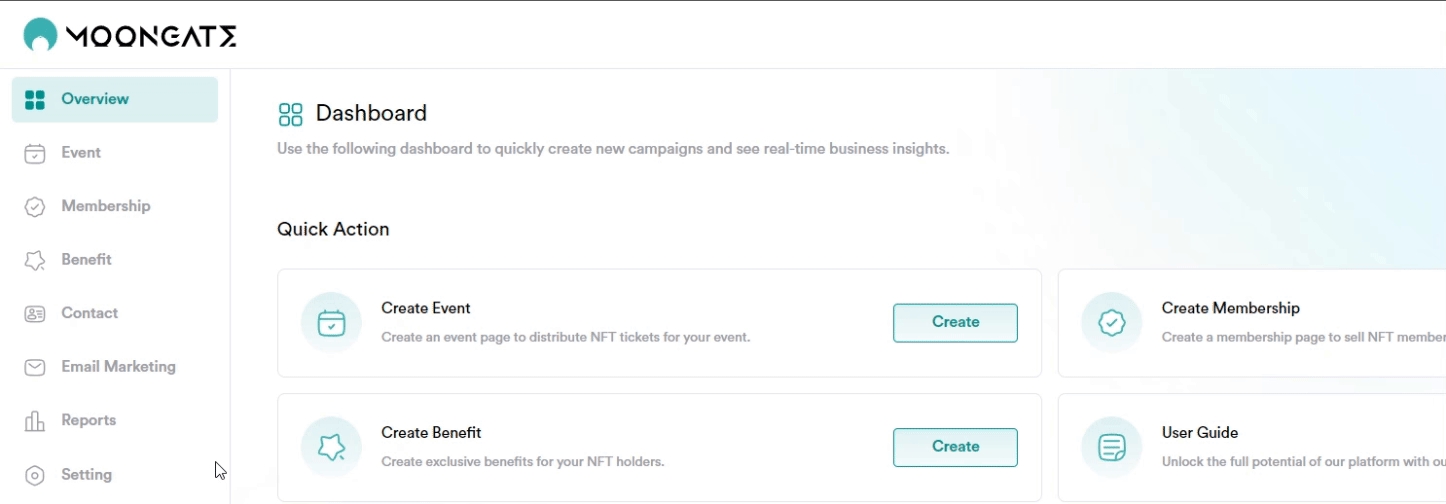
Step 2: Select Event
Click the dropdown menu under the ‘All’ label to select a specific event or choose ‘All Events’ to include all available events.
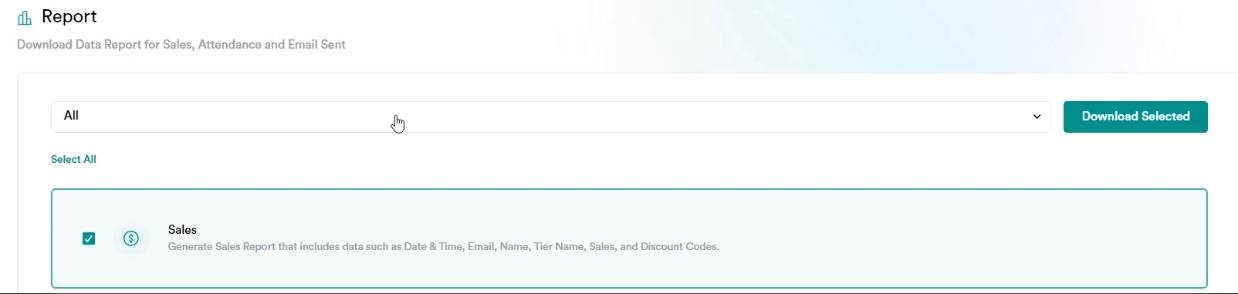
Step 3: Select Report Type
Choose the type of report you want to generate. You can select one or multiple options from Sales, Attendance, and Email Sent by checking the corresponding boxes.
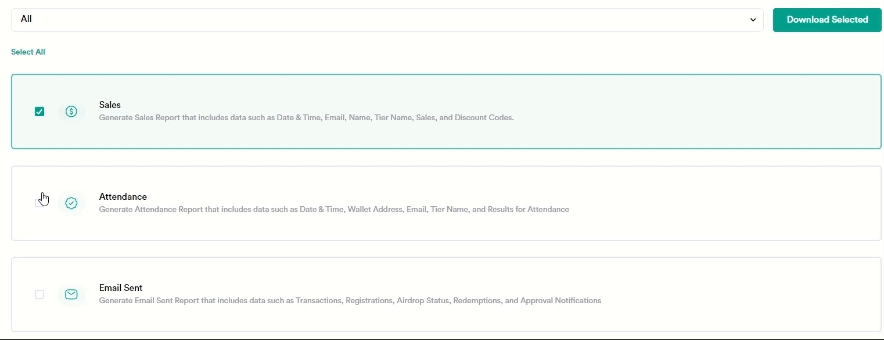
Step 4: Download the Report
Once you have selected the desired event and report type(s), click the ‘Download Selected’ button to download the reports in CSV format for data analytics.
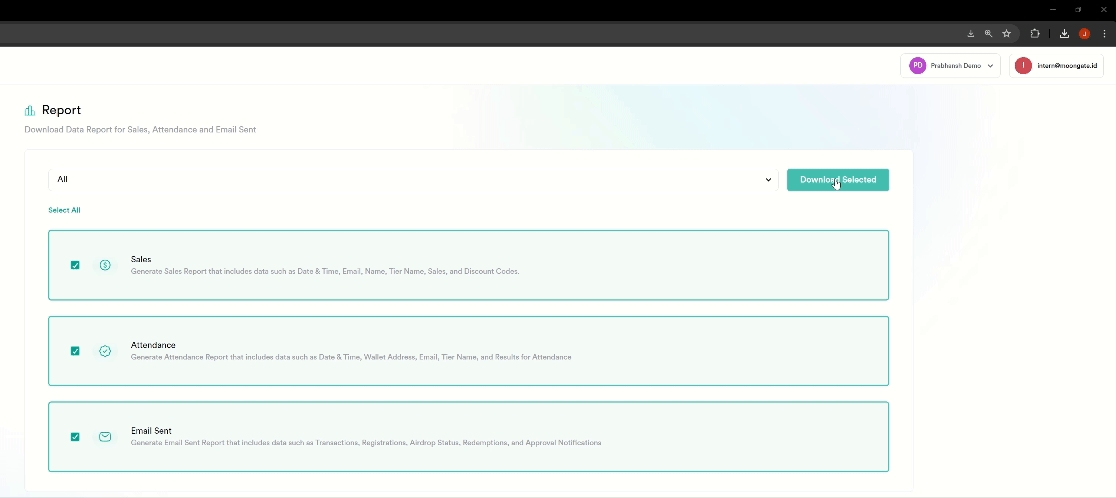
Last updated