Onsite Registration
Step 1: Navigate to the 'Event' tab, select the event with 'On-Site Registration' functionality, and then navigate to the 'Dashboard' panel.
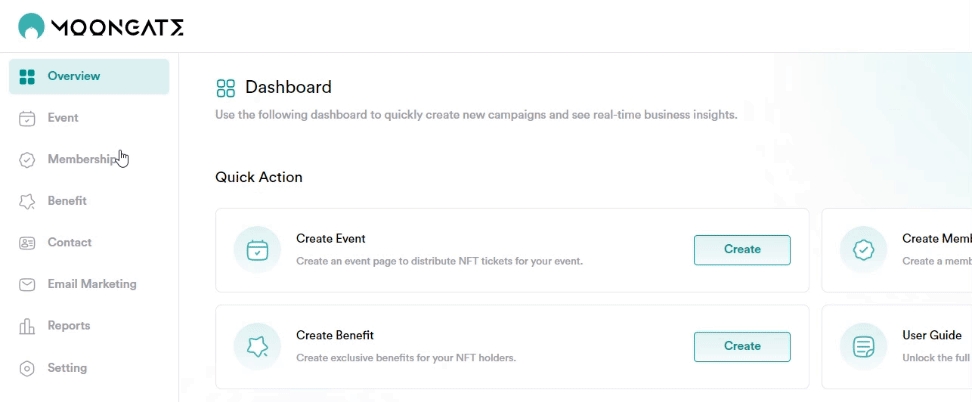
Step 2: Click On-Site Registration
By clicking the button, you will proceed to the on-site registration login page.

Step 3: Using the On Site Registration Site
Access code can be obtained on the same ‘Dashboard’ Panel in Step 2
Copy and Paste the Access code

Paste the access code in the box on the site after clicking the ‘On-Site Registration’ button in Step 2, and submit.

Fill in the On-Site Registration Form and submit to complete the registration process.
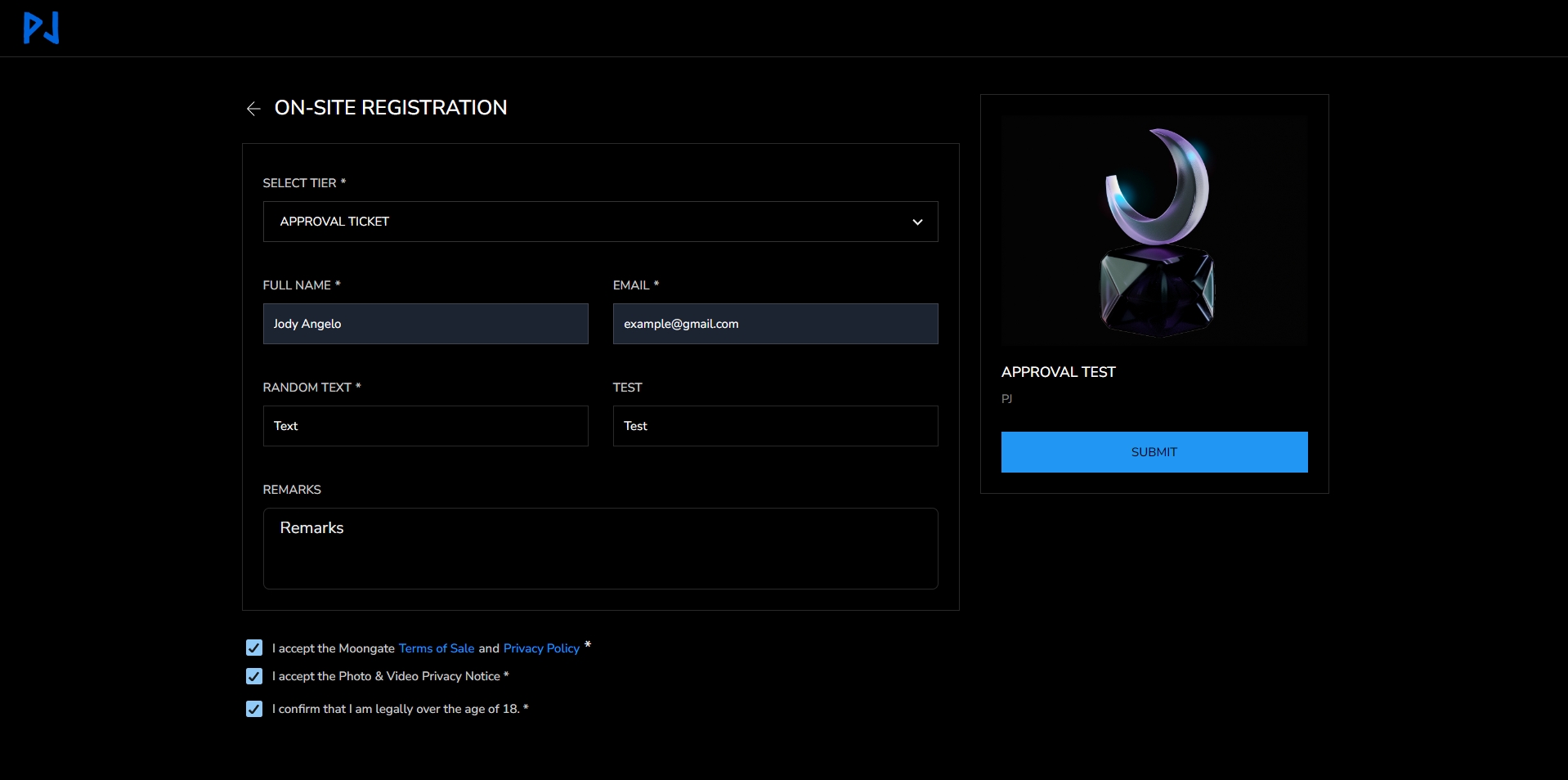
After submitting the form, you can submit a new form by clicking the ‘Submit New’ button
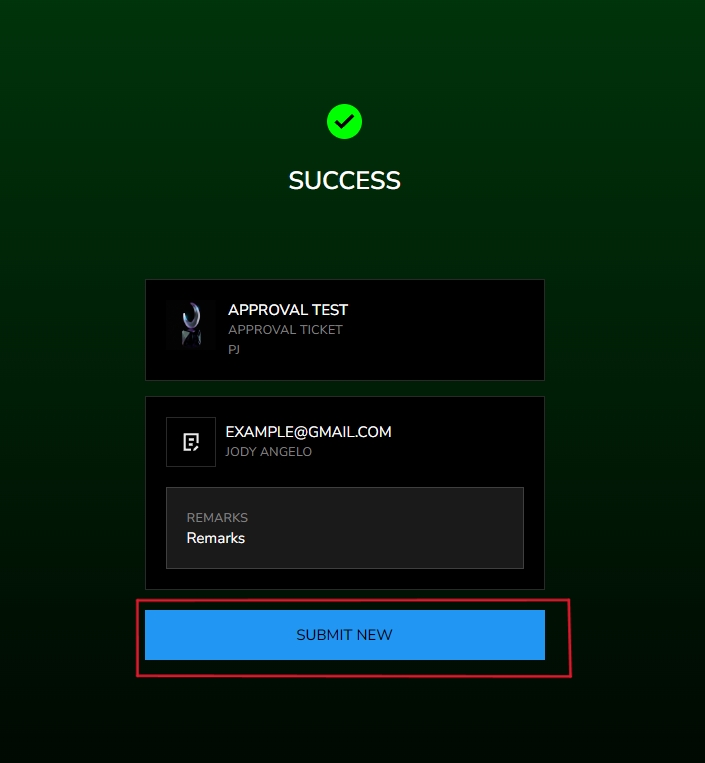
Last updated