Collecting User Information
Step 1: Collecting User Information with Custom Questions
Navigate to the ‘Event’ tab in your dashboard, select the event for which you want to collect additional information.
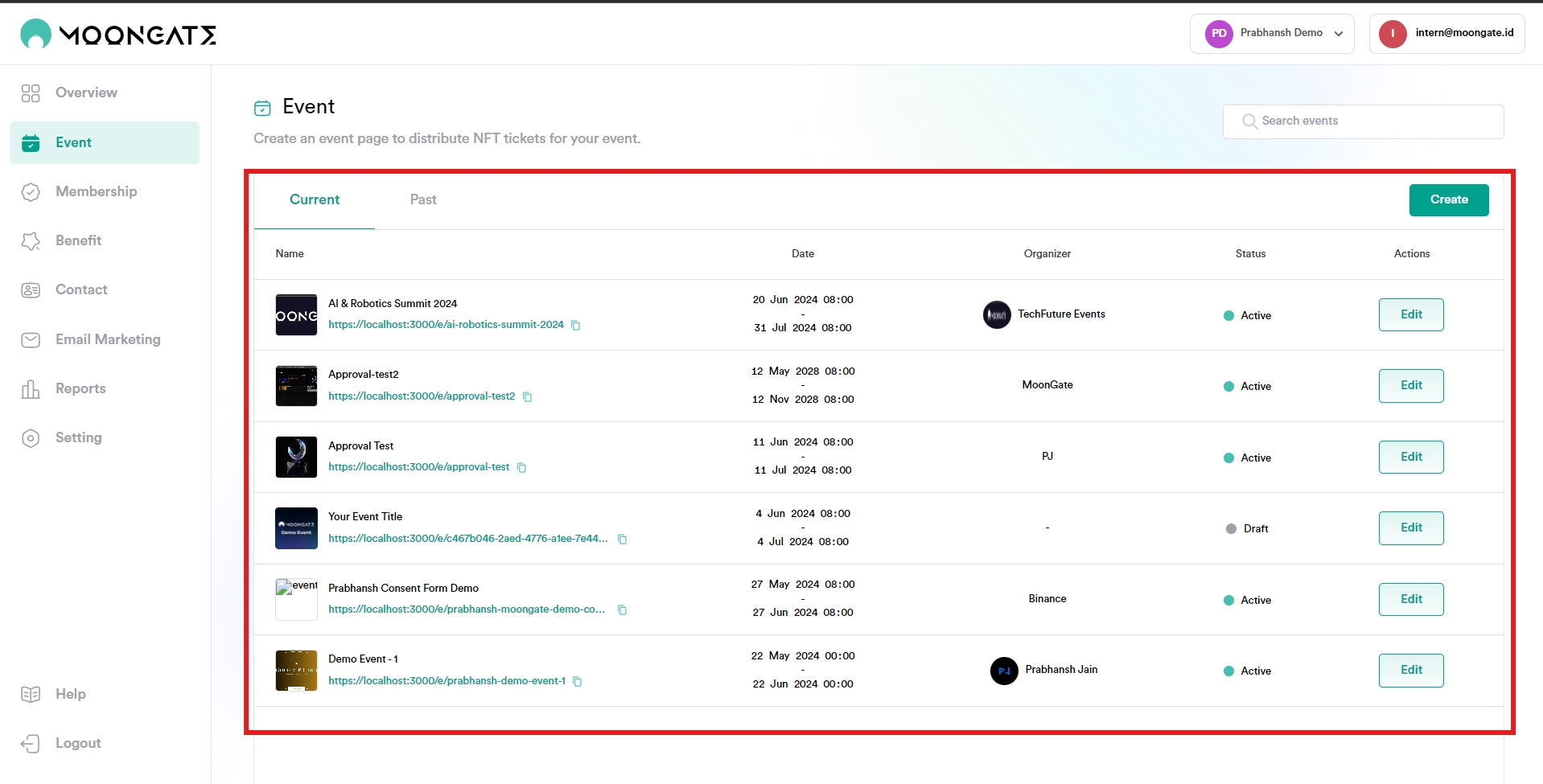
Click on ‘Questions’ in the left-hand menu.
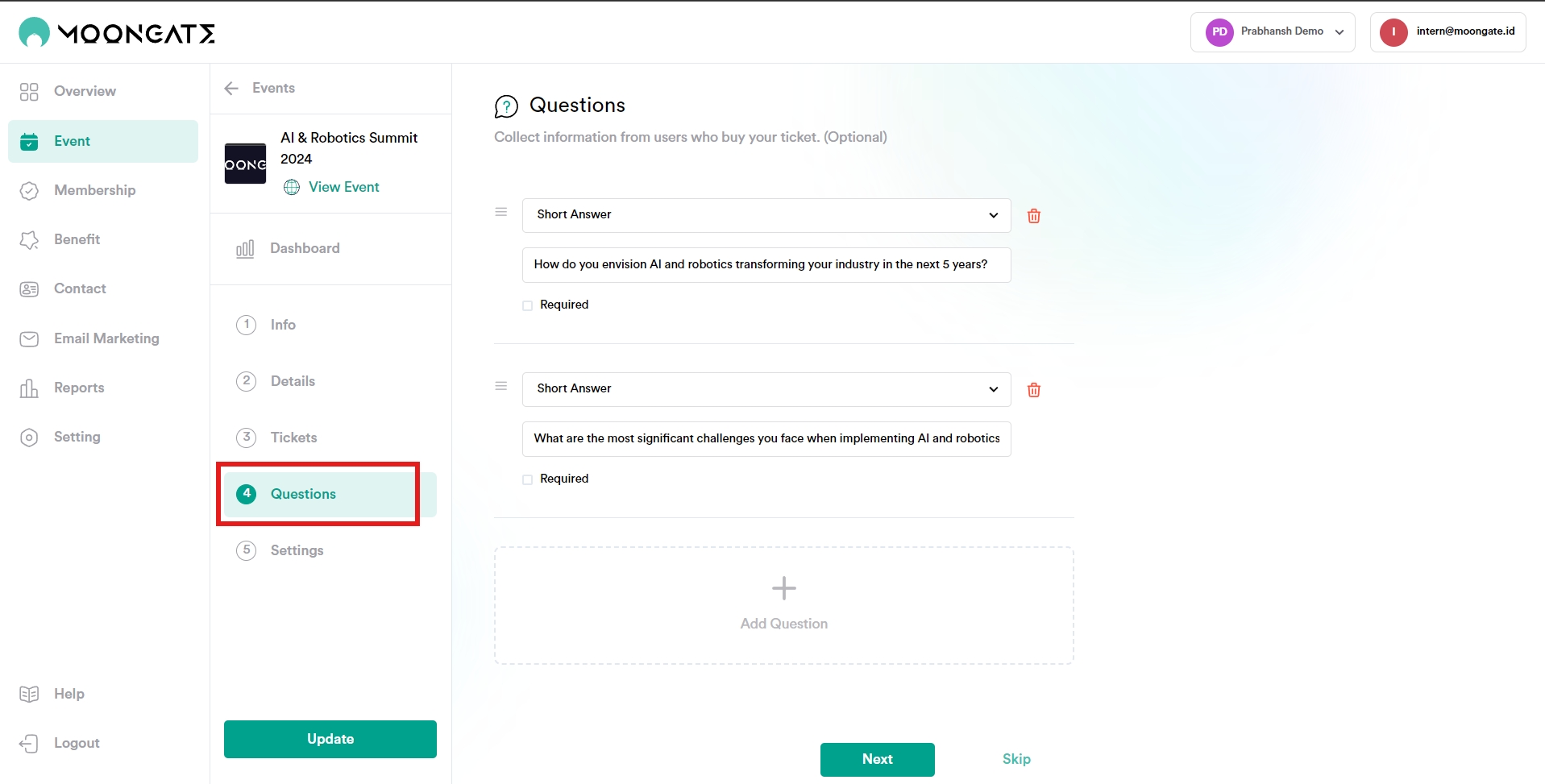
Add your custom questions by selecting the question type (e.g., Short Answer) and entering the question text
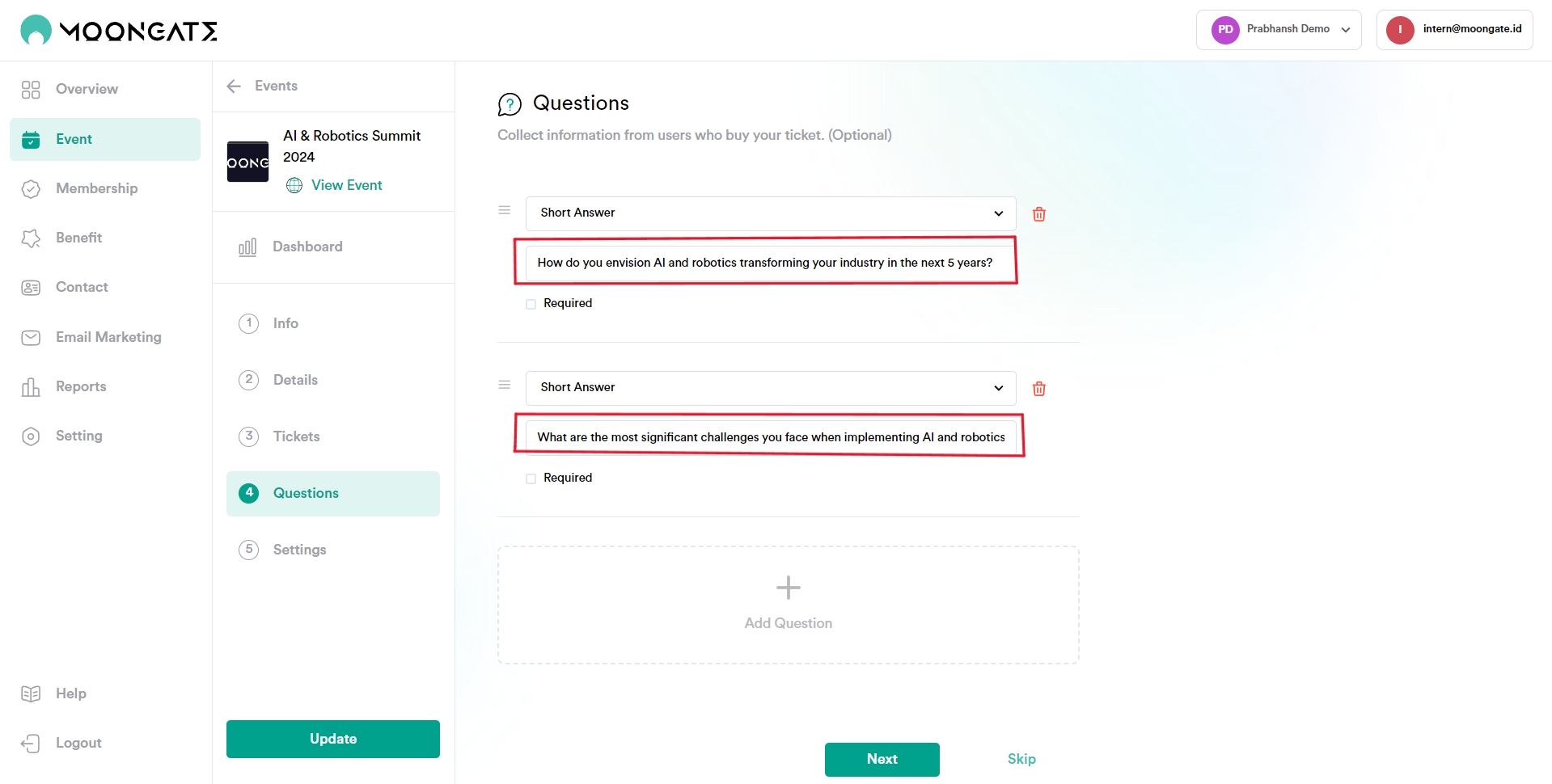
Step 2: User fill in check-out form questions
User will be asked to fill in the custom questions in order to proceed to checkout.
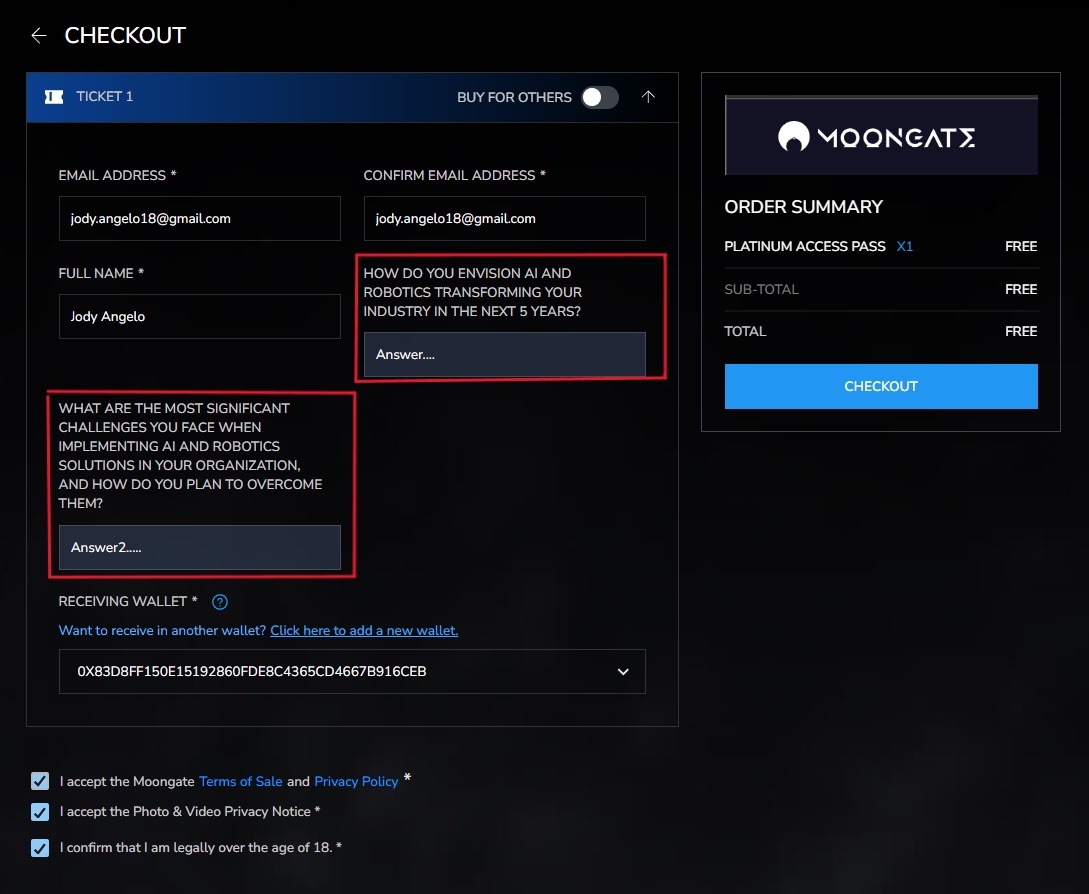
Step 3: Organizer receive email notification
Email will be received by the organizer with the responses to the custom questions provided by the participants during the registration process.
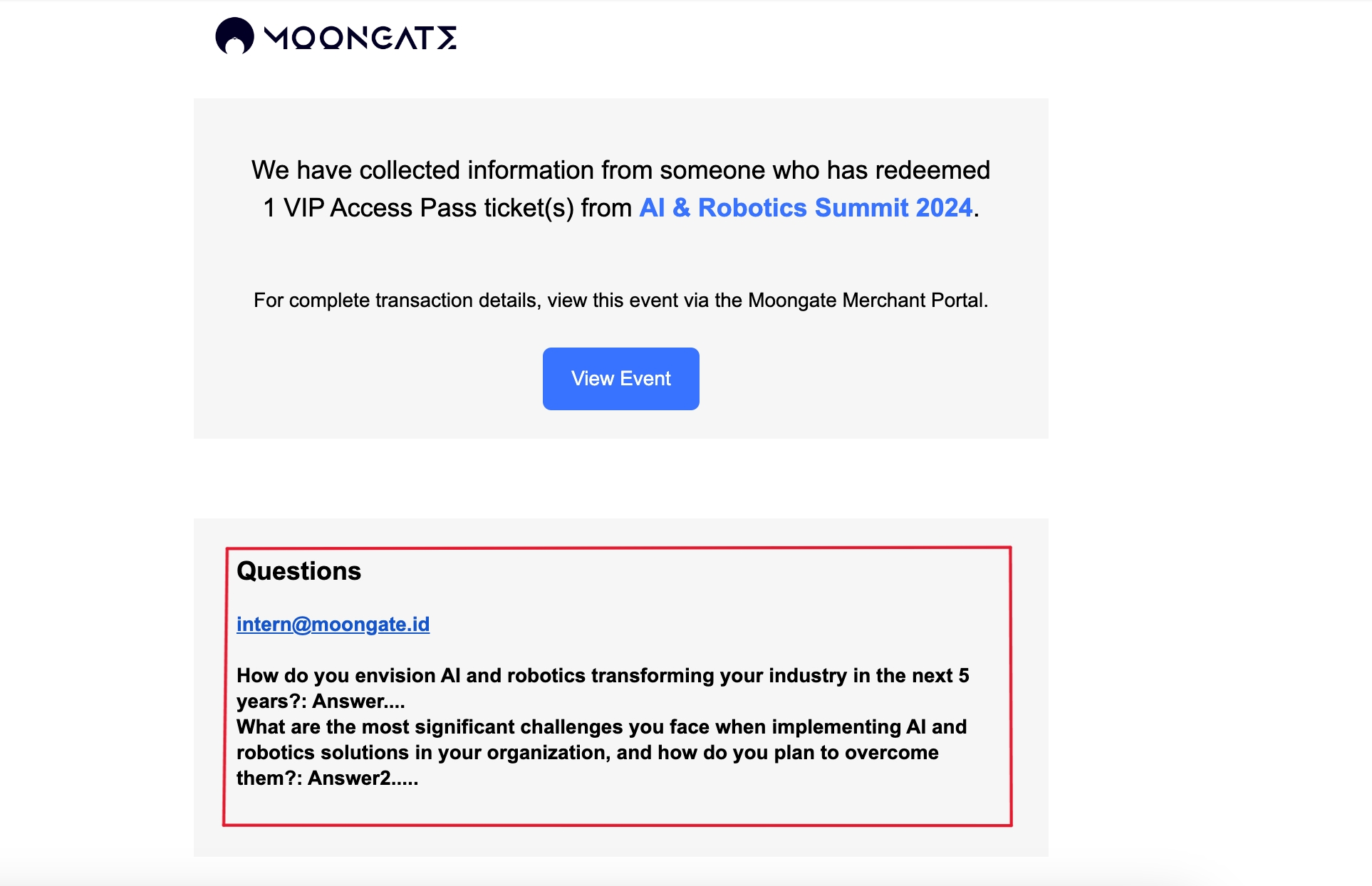
Last updated